基本的な使い方はチェックボックスと同じです。
今回もラジオボタンがチェックされたときにメッセージを表示するサンプルを作ってみました。
まずはActivityにRadioGroupを配置し、子要素であるRadioButtonのonClick属性にオンクリックメソッドを設定します。
※RadioButtonをRadioGroup無しで配置することもできますが、その場合自前で排他処理を実装しなければなりません。
<RelativeLayout xmlns:android="http://schemas.android.com/apk/res/android"
xmlns:tools="http://schemas.android.com/tools"
android:layout_width="match_parent"
android:layout_height="match_parent"
android:paddingBottom="@dimen/activity_vertical_margin"
android:paddingLeft="@dimen/activity_horizontal_margin"
android:paddingRight="@dimen/activity_horizontal_margin"
android:paddingTop="@dimen/activity_vertical_margin"
tools:context=".MainActivity" >
<RadioGroup
android:id="@+id/rdoGroup"
android:layout_width="wrap_content"
android:layout_height="wrap_content"
android:layout_alignParentTop="true"
android:layout_centerHorizontal="true"
android:layout_marginTop="136dp" >
<RadioButton
android:id="@+id/rdoItem1"
android:layout_width="wrap_content"
android:layout_height="wrap_content"
android:checked="true"
android:text="Item1"
android:onClick="onRadioButtonClicked" />
<RadioButton
android:id="@+id/rdoItem2"
android:layout_width="wrap_content"
android:layout_height="wrap_content"
android:text="Item2"
android:onClick="onRadioButtonClicked" />
<RadioButton
android:id="@+id/rdoItem3"
android:layout_width="wrap_content"
android:layout_height="wrap_content"
android:text="Item3"
android:onClick="onRadioButtonClicked" />
</RadioGroup>
</RelativeLayout>
次にActivityでオンクリックメソッドを実装します。
public void onRadioButtonClicked(View view) {
// ラジオボタンの選択状態を取得
RadioButton radioButton = (RadioButton) view;
// getId()でラジオボタンを識別し、ラジオボタンごとの処理を行う
boolean checked = radioButton.isChecked();
switch (radioButton.getId()) {
case R.id.rdoItem1:
if (checked) {
Toast.makeText(getApplicationContext(), "項目1が選択状態になりました。", Toast.LENGTH_SHORT).show();
}
break;
case R.id.rdoItem2:
if (checked) {
Toast.makeText(getApplicationContext(), "項目2が選択状態になりました。", Toast.LENGTH_SHORT).show();
}
break;
case R.id.rdoItem3:
if (checked) {
Toast.makeText(getApplicationContext(), "項目3が選択状態になりました。", Toast.LENGTH_SHORT).show();
}
break;
default:
break;
}
}
こちらもチェックボックスと同じようにして選択状態とIDを取得できます。実際に動作させたときにキャプチャがこちら。

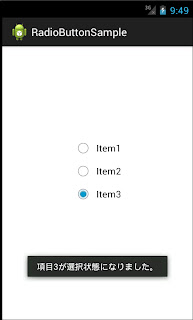
Item1を選択後、Item3を選択したときのキャプチャですが、Item3を選択したときにItem1の選択状態が自動で非選択になります。
0 件のコメント:
コメントを投稿